
OpenJDK and IcedTea: Java Web Start Forensics on Ubuntu
To play Blood Bowl online on FUMBBL.com, a Java client (hereafter “the FFB client”) is used that works with Java Web Start. On my Ubuntu linux systems (18.04LTS and 20.04LTS), open source versions of java and java web start (openJDK and IcedTea) take care of this. This post describes my suffering caused by the client not working anymore after a Ubuntu software update, and might be helpful for others encountering the same issues.
The suffering started on December 19th 2021, when openJDK was automatically upgraded, installing a new java.security file, and left my system unable to run the FUMBBL client using javaws. Fixing the java.security file (see below for details) allowed it to start, but it gave me the dreaded white bar, covering part of the chat window and re-roll icons. And the classic unset -v GNOME_DESKTOP_SESSION_ID did not work anymore!
Update: After writing the initial version of this post, I learned a bit more.
Oracle, OpenJDK and Java 8, 9, 10, … 17
The FFB client is designed to work well with “Oracle Java 8 from java.com”, see e.g. here on FUMBBL.com.
However, from the current state of affairs, written up here by the Java Champions, I gather that both Oracle Java 8 and OpenJDK 8 come from the same codebase maintained at https://openjdk.java.net/ and that differences are mostly in packaging & support. The release notes for the latest Oracle Java 8 version (8u311) can be found here. We can see that the bug fixes point to https://bugs.openjdk.java.net where the bugs are fixed in all affected versions, including openjdk 8.
I also learned about the different versions of Java. There is 8, but also, 9, 10, 11 etc up to 17. Of all these versions only 8, 11 and 17 are relevant. Why? Because 8 and 11 are on “Long term support” (LTS), and 17 is the most recent Java version (and also destined to be a LTS version). In the Java champions medium article mentioned above, a nice table is shown with all the different versions and how long they will be supported by the community.
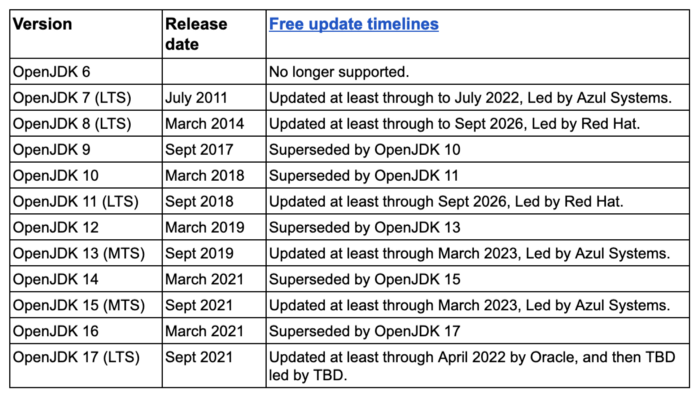
Since our goal is to keep on using a Java app written for Java 8, we focus on 8 and 11 for the rest of this post. Can apps written for Java 8 also be run in a Java 11 environment? In a Medium blog post on migrating from Java 8 to Java 11 it is mentioned that Java is famous for its backward compatibility. Indeed, my own experience is that the FFB client can also be run with Java 11. Which is nice, since Java 11 is currently the default Java version for Ubuntu, and we do not have to install additional software to run the FFB client.
Finally, there is the web start technology:
From wikipedia:
Java Web Start was distributed as part of the Java Platform, and included in downloads of the JRE and JDK. It was deprecated by Oracle in Java SE 9 and removed in Java SE 11. The code for Java Web Start was not released by Oracle as part of OpenJDK, and thus OpenJDK originally did not support it. IcedTea-Web provides an independent open source implementation of Java Web Start that is currently developed by the AdoptOpenJDK community, RedHat and Karakun AG, and which is bundled in the official OpenJDK installer.[1]
Icedtea is available for both OpenJDK 8 and OpenJDK 11, so no problem there.
This blog post
The “forensics” below were directed to getting Java 8 in the form of openjdk-8 on my Ubuntu systems, and getting the FFB client to run in that Java environement. However, in the meantime I also figured out why the FFB client stopped working on Java 11, and how to fix that.
From the openJDK schedule above we can see that both Java 8 and 11 in the form of OpenJDK 8 and 11 are supported until sept 2026, so we have at least four more years of online Blood Bowl :-)
What is up with GNOME_DESKTOP_SESSION_ID?
Ever since I first started playing online Blood Bowl using the FFB client on Ubuntu, I just did the unset -v GNOME_DESKTOP_SESSION_ID trick and started playing.
However, since the latest openjdk-11, this stopped working, forcing me to look into it.
gertjan:~$ env | grep GNOME_DESK
GNOME_DESKTOP_SESSION_ID=this-is-deprecatedIn Ubuntu 20.04LTS, this variable is not even present anymore.
It turns out that Java tries to detect whether it is on a Gnome / GTK system. If Gnome / GTK is detected, it changes its “Look and feel” of the FFB client: widgets, creating the white bar below, and uses a different font.
Previously, by unsetting the environment variable GNOME_DESKTOP_SESSION_ID, we could prevent the client from detecting GTK.
But since the latest openJDK 11 version, there is now a different way in which it detects GTK:
https://bugs.openjdk.java.net/browse/JDK-8247753
Java relies on an environment variable GNOME_DESKTOP_SESSION_ID for getting GTK desktop theme. This environmental variable was deprecated earlier and now this got removed in the latest version
The issue is discussed in detail here on Github.
The solution the JDK developers went for is to start checking the XDG_CURRENT_DESKTOP variable as well.
This change appears to be “backported” to Java 11 (but not Java 8).
So on Ubuntu 18.04, we have to unset both GNOME_DESKTOP_SESSION_ID and XDG_CURRENT_DESKTOP before starting javaws with Java 11.
On ubuntu 20.04, only unsetting XDG_CURRENT_DESKTOP is sufficient.
So we can do, when we have openjdk-11 installed:
gertjan:~$ unset -v GNOME_DESKTOP_SESSION_ID
gertjan:~$ unset -v XDG_CURRENT_DESKTOP
gertjan:~$ javaws ffblive.jnlpBefore finding this fix for Java 11, I went for a workaround instead: downgrading the JRE from version 11 to 8. The rest of the blog post describes this journey.
Fixing the problem
So I decided to look into the matter, forensics style.
From the apt history (/var/log/apt/history.1.gz), I found that on 19 december 2021, a new version of openjdk-11 was installed automatically:
Start-Date: 2021-12-19 09:31:26
Commandline: aptdaemon role='role-commit-packages' sender=':1.154'
Upgrade: openjdk-11-jre-headless:amd64 (11.0.11+9-0ubuntu2~18.04, 11.0.13+8-0ubuntu1~18.04), openjdk-11-jre:amd64 (11.0.11+9-0ubuntu2~18.04, 11.0.13+8-0ubuntu1~18.04)
End-Date: 2021-12-19 09:35:00It seems that we went from 11.0.11+9-0ubuntu2~18.04 to 11.0.13+8-0ubuntu1~18.04.
(Which is strange since there were a few releases in between as well according to the CHANGELOG)
Trying to go back using sudo apt-get install openjdk-11-jre-headless:amd64=11.0.11+9-0ubuntu2 did not work.
From browsing https://packages.ubuntu.com/ it seems that only the latest version of the openjdk-11-jre package is available (18.04LTS, codename bionic).
Remembering that the FUMBBL client always complains about “requesting JRE 1.6 and getting JRE 11.0” , I decided to try and downgrade openJDK: remove openJDK 11 and only install openJDK-8 to force javaws to use JRE 1.8.
To get a clean reproducible situation, I first removed all openJDK software from my system:
sudo apt remove openjdk-11-jdk-headless
sudo apt remove jdk-11.0.9 #(installed this manually in a distant past apparently)
sudo apt remove openjdk-8-jre-headlessThis removes all openjdk packages, including icedtea-netx, the package which contains the javaws Java web start to start *.jnlp files.
/usr/lib/jvm is empty now on my system.
I then installed the openjdk-8-jre package (plus the openjdk-8-jre-headless just to be safe):
sudo apt install openjdk-8-jre
sudo apt install openjdk-8-jre-headless
After this, I have indeed a working JRE 1.8 environment:
gertjan:~$ java -version
openjdk version "1.8.0_312"
OpenJDK Runtime Environment (build 1.8.0_312-8u312-b07-0ubuntu1~18.04-b07)
OpenJDK 64-Bit Server VM (build 25.312-b07, mixed mode)However, no javaws (Web start) is present. This is in a separate package called icedtea (something to do with licensing or ?).
So we do sudo apt install icedtea-plugin:
The following NEW packages will be installed:
default-jre default-jre-headless icedtea-8-plugin icedtea-netx
icedtea-plugin openjdk-11-jre openjdk-11-jre-headlessSo if we want icedtea, we also get openjdk-11 as a hard dependency.
Lets play along and install those packages.
This brings javaws to our system:
javaws --version
selected jre: /usr/lib/jvm/default-java
WARNING: package javax.jnlp not in java.desktop
icedtea-web 1.8 (1.8)It displays a text that gives us a hint how javaws chooses its JRE: by looking at /usr/lib/jvm/default-java.
This is at this point a symbolic link pointing at openjdk-11.
Indeed, starting the FFB client with javaws chooses openjdk 11 automatically.
gertjan:~$ javaws ffblive.jnlp
selected jre: /usr/lib/jvm/default-java
WARNING: package javax.jnlp not in java.desktop
Warning - your JRE - 11.0.13 - does not match requested JRE - 1.6
Warning - your JRE - 11.0.13 - does not match requested JRE - 1.6
Warning - your JRE - 11.0.13 - does not match requested JRE - 1.6
Warning - your JRE - 11.0.13 - does not match requested JRE - 1.6
Codebase matches codebase manifest attribute, and application is signed. Continuing. See: http://docs.oracle.com/javase/7/docs/technotes/guides/jweb/security/no_redeploy.html for details.
Starting application [com.fumbbl.ffb.client.FantasyFootballClient] ...This gives us the FFB client with the larger font and white bar covering the lower part of the screen.
At first I tried setting the JAVA_HOME variable, pointing it to /usr/lib/jvm/java-8-openjdk-amd64. Previously, this did not work, but possible because I had only installed the headless version of openjdk-8.
gertjan:~/Downloads$ export JAVA_HOME=/usr/lib/jvm/java-8-openjdk-amd64
gertjan:~/Downloads$ unset -v GNOME_DESKTOP_SESSION_ID
gertjan:~/Downloads$ unset -v XDG_CURRENT_DESKTOP
gertjan:~/Downloads$ javaws ./ffblive.jnlp
selected jre: /usr/lib/jvm/java-8-openjdk-amd64/jre/
Warning - your JRE - 1.8.0_312 - does not match requested JRE - 1.6
Warning - your JRE - 1.8.0_312 - does not match requested JRE - 1.6
Warning - your JRE - 1.8.0_312 - does not match requested JRE - 1.6
Warning - your JRE - 1.8.0_312 - does not match requested JRE - 1.6
Codebase matches codebase manifest attribute, and application is signed. Continuing. See: http://docs.oracle.com/javase/7/docs/technotes/guides/jweb/security/no_redeploy.html for details.
Starting application [com.fumbbl.ffb.client.FantasyFootballClient] ...
This now works as well. If JAVA_HOME is not set, javaws looks at /usr/lib/jvm/default-java to choose the JRE.
gertjan:~/Downloads$ unset JAVA_HOME
gertjan:~/Downloads$ javaws ./ffblive.jnlp
selected jre: /usr/lib/jvm/default-java
WARNING: package javax.jnlp not in java.desktop
Warning - your JRE - 11.0.13 - does not match requested JRE - 1.6
Warning - your JRE - 11.0.13 - does not match requested JRE - 1.6
Warning - your JRE - 11.0.13 - does not match requested JRE - 1.6
Warning - your JRE - 11.0.13 - does not match requested JRE - 1.6
Codebase matches codebase manifest attribute, and application is signed. Continuing. See: http://docs.oracle.com/javase/7/docs/technotes/guides/jweb/security/no_redeploy.html for details.
Starting application [com.fumbbl.ffb.client.FantasyFootballClient] ...So instead of setting JAVA_HOME, we can also change the symbolic link in /usr/lib/jvm/default-java to point at java-8-openjdk-amd64 instead of pointing at java-11-openjdk-amd64.
gertjan:~$ ls /usr/lib/jvm -lt
total 8
drwxr-xr-x 7 root root 4096 jan 4 19:46 java-11-openjdk-amd64
drwxr-xr-x 5 root root 4096 jan 4 19:43 java-8-openjdk-amd64
lrwxrwxrwx 1 root root 20 nov 3 14:54 java-1.8.0-openjdk-amd64 -> java-8-openjdk-amd64
lrwxrwxrwx 1 root root 21 okt 29 11:11 java-1.11.0-openjdk-amd64 -> java-11-openjdk-amd64
lrwxrwxrwx 1 root root 25 feb 20 2019 default-java -> java-1.11.0-openjdk-amd64
gertjan:~$ sudo rm /usr/lib/jvm/default-java
gertjan:~$ cd /usr/lib/jvm/
gertjan:/usr/lib/jvm$ sudo ln -ns java-1.8.0-openjdk-amd64 default-javaFinally, we need fix the java.security thingy by commenting out the following lines in java.security (located somewhere in the /usr/lib/jvm/java-8-openjdk-amd64 file tree) with a text editor:
sudo gedit /usr/lib/jvm/default-java/jre/lib/security/java.security These lines must be commented:
#jdk.jar.disabledAlgorithms=MD2, MD5, RSA keySize < 1024, \
# DSA keySize < 1024, include jdk.disabled.namedCurvesHowever, the hurting has not stopped yet on Ubuntu 18.04. openjdk-8 throws a new error, about “Assistive Technology” (not seen on Ubuntu 20.04LTS, where I first fixed these problems):
gertjan:~/Downloads$ javaws ffblive.jnlp
selected jre: /usr/lib/jvm/default-java
Exception in thread "main" java.awt.AWTError: Assistive Technology not found: org.GNOME.Accessibility.AtkWrapper
at java.awt.Toolkit.loadAssistiveTechnologies(Toolkit.java:807)
at java.awt.Toolkit.getDefaultToolkit(Toolkit.java:886)
at javax.swing.UIManager.getSystemLookAndFeelClassName(UIManager.java:611)
at net.sourceforge.jnlp.runtime.JNLPRuntime.initialize(JNLPRuntime.java:221)
at net.sourceforge.jnlp.runtime.Boot.init(Boot.java:349)
at net.sourceforge.jnlp.runtime.JnlpBoot.run(JnlpBoot.java:58)
at net.sourceforge.jnlp.runtime.Boot.run(Boot.java:270)
at net.sourceforge.jnlp.runtime.Boot.run(Boot.java:63)
at java.security.AccessController.doPrivileged(Native Method)
at net.sourceforge.jnlp.runtime.Boot.main(Boot.java:210)Fortunately, this is a well documented error with an easy solution.
https://askubuntu.com/questions/695560/assistive-technology-not-found-awterror
Provided in the form of this oneliner:
sudo sed -i -e '/^assistive_technologies=/s/^/#/' /etc/java-*-openjdk/accessibility.properties`And finally … we have a working FFB client again, without the white bar! Hurrah!